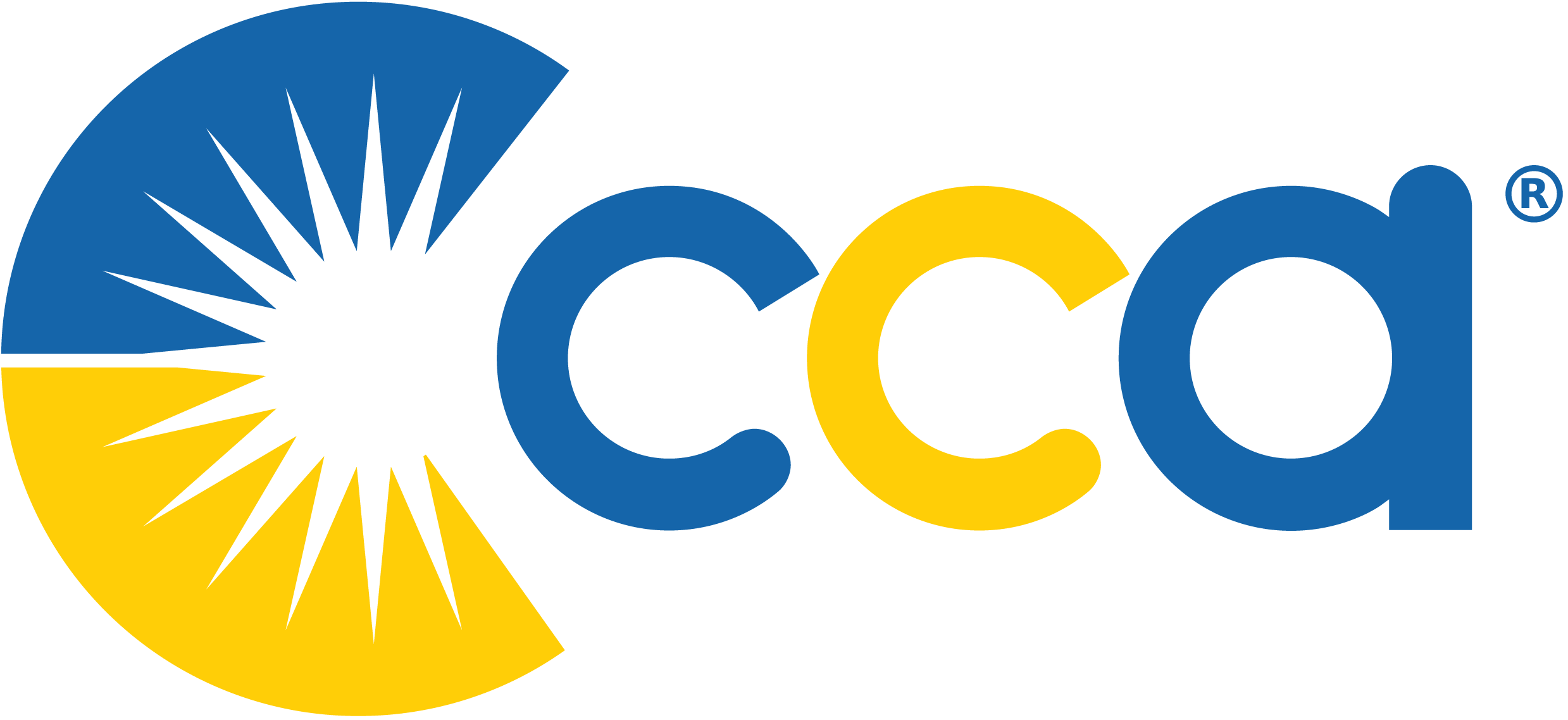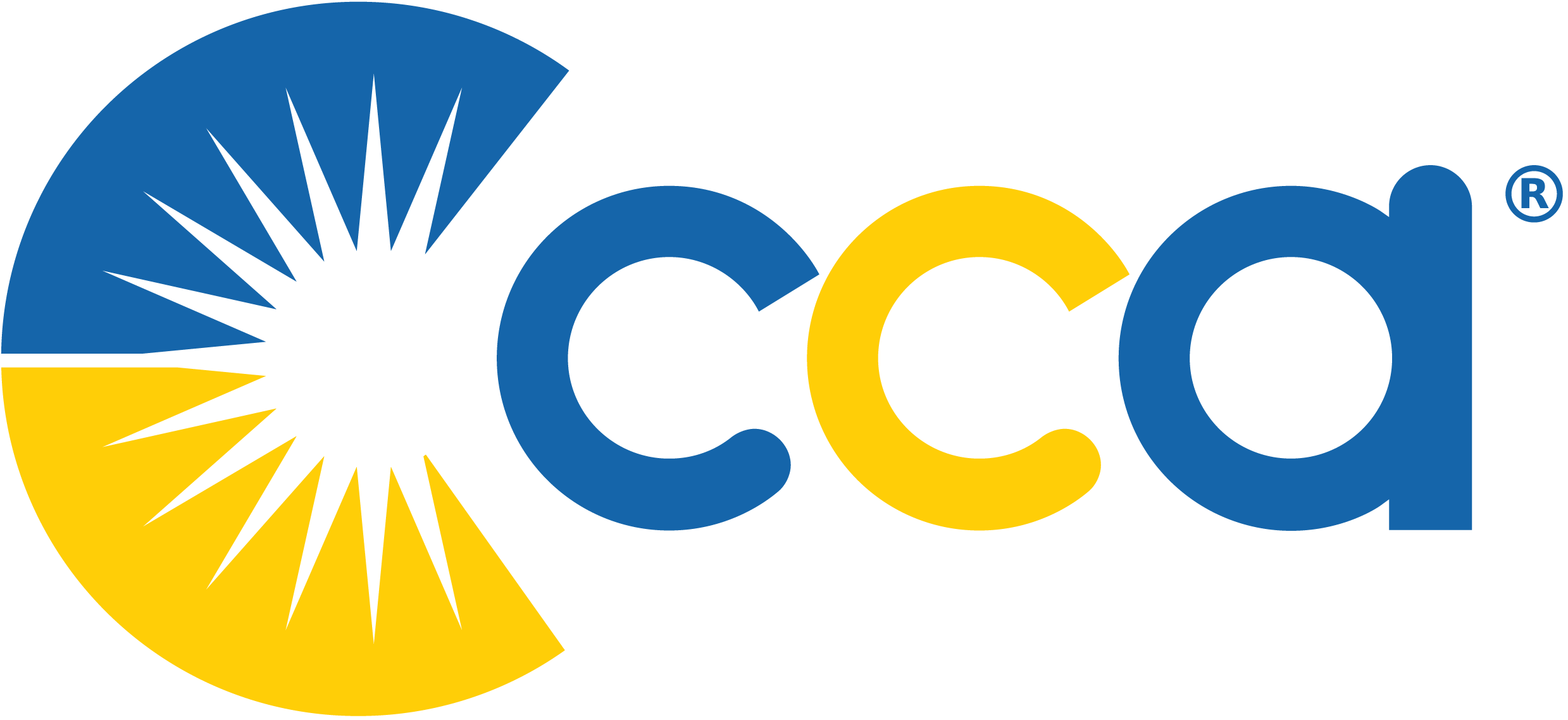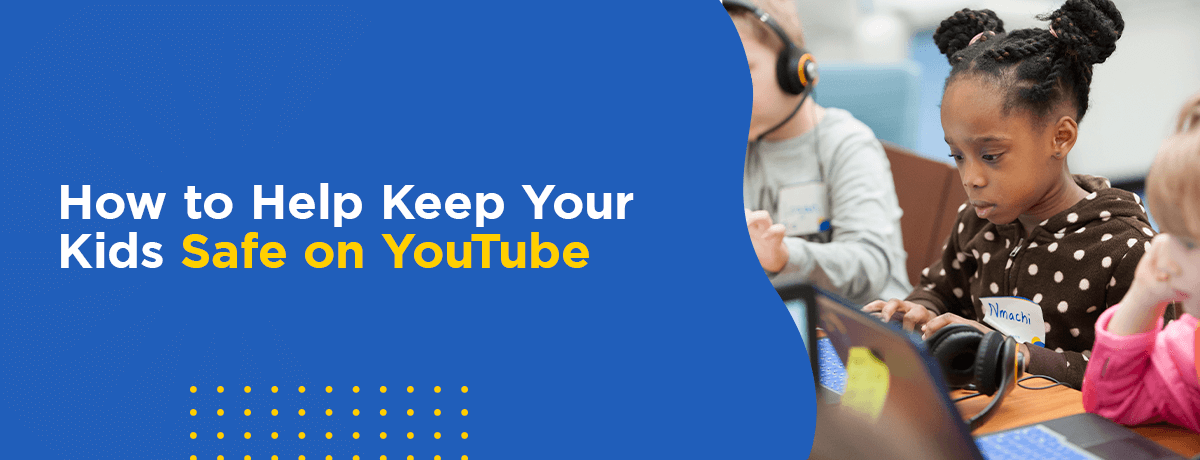In today’s super-connected online world, it’s easier than ever to share and watch videos. YouTube is the largest platform for posting and watching videos online and attracts billions of searches and views every day. YouTube users create and share all types of new video content every minute. From cute cartoons to music videos, educational documentaries, and everything in between, you can find it on YouTube.
However, that doesn’t necessarily mean all this content is high-quality or appropriate for younger viewers. Indeed, some downright dangerous content is available on this giant platform.
So, what can we do to help our children stay safe on YouTube? It’s almost impossible to avoid YouTube altogether, with its hundreds of thousands of hours of available content. Teaching your child online safety is paramount and will allow them to continue using their devices without seeing something they shouldn’t. In addition to this, try these tips to help decrease the dangers of YouTube.
Turn on Restricted Mode
Many parents aren’t aware of one of the easiest ways to control the content on YouTube for children — a setting known as Restricted Mode. Parents can easily enable this additional feature, either on the website itself or on the YouTube app on their devices.
With Restricted Mode in use, the website or app will automatically limit access to potentially inappropriate content that may be for mature audiences only. YouTube Restricted Mode uses unique algorithms and a team of viewers to determine which videos are appropriate for younger viewers.
Comments sections can include content you might not want your child to see. Restricted Mode can also help hide inappropriate comments, so your child can safely explore the comments section with this setting. It’s also worth noting that if a creator sets their video as “made for kids,” comments will be unavailable. YouTube also has a policy to turn off comments on videos featuring children.
Remember that while these settings and regulations help a lot, they aren’t perfect. Crude or off-color content can occasionally slip through, so it’s best to keep an eye on what your child is watching. Further, Restricted Mode settings depend on the browser, not the account. You’ll need to turn the setting on for any device or browser your child uses.
Only Subscribe to Channels You Trust
Signing in and subscribing to specific YouTube channels is an excellent way to get personalized content and know when new videos are available that you or your child might like.
However, as a parent, it’s wise to keep an eye on any channel subscriptions your child may have. For older children, you may want to check in occasionally on channel subscriptions, and for younger kids, consider choosing the channel subscriptions yourself. There are many reputable and safe channels — but be sure the ones your children follow are trustworthy.
Check Their Watch History for Problematic Videos
No matter your child’s age or video preferences, you’ll want to check in regularly with their watch history. Ensure no problematic videos could trigger more similar content to show up in their feed or require a conversation with your young one about what’s appropriate to view.
YouTube makes it easy to view a user’s watch history, and even delete videos, clear the cache, or search for specific videos you want to watch for or delete. Make it a habit to look at your child’s watch history, especially if you allow them to use YouTube without parental supervision.
Turn off Autoplay
YouTube’s autoplay feature is fun if you get bored and want to keep watching videos, or if you’re trying to learn more about a specific topic. However, it can be a problem when it sucks your child into far too much screen time than they should have in one sitting and makes it harder to put the device away.
You can’t be confident the next video that plays will even be something your child should watch. While YouTube designed this feature for users’ convenience, it’s best to turn it off.
It’s easy to do this — when you’re watching a video on YouTube, a slider will appear with either a play or pause symbol. On desktop, the autoplay slider will be at the bottom of the video by the closed captions and settings. On the mobile app, the slider is at the top of the video with other setting options. Set the slider to the pause symbol to turn off autoplay.
Set a Time Limit
If you want to know how to keep your child safe on YouTube, setting a time limit is one of the best things you can do. Kids, especially younger ones, shouldn’t have too much screen time. If your kids like to watch YouTube and have a hard time putting it down, consider setting some age-appropriate time limits for videos each day.
You can watch the clock yourself, set a timer, or use the YouTube timer features to easily set up time limits right in the app. Once your kid has reached the limit, YouTube will automatically pause videos and remind your child to take a break.
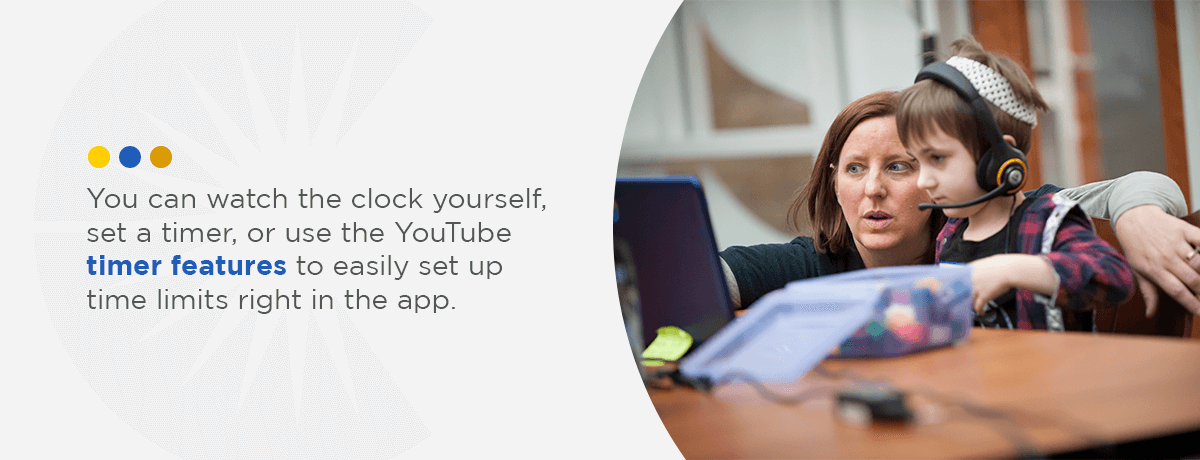
Teach Your Kids What Is Inappropriate for Them to Watch
It’s crucial to have open, honest conversations with your child, even early on. Help your child understand that some content online isn’t appropriate or safe for them. Younger children especially may not even understand the difference between suitable and dangerous content, so start these conversations early.
Teach your children to come to you if they see something that doesn’t seem quite right. If you notice something upsetting in their history, instead of punishing them, use it as a teachable moment to help them understand what makes a video inappropriate. This approach helps empower your child and keeps lines of communication open. In terms of how to keep kids safe on YouTube, this is one of the best things you can do.
Consider YouTube Premium
If you’re looking for better YouTube child safety settings, you may want to consider a YouTube Premium account subscription. YouTube Premium is a paid version of YouTube that removes all ads and allows for downloadable, offline viewing. The service includes YouTube Kids, which offers more curated, kid-friendly content.
It also has better parental controls, alerting you of possible inappropriate content, and allowing you to block and report specific videos for review. If the other safety tips aren’t working, this can be a great way to add a layer of safety to your child’s YouTube viewing.
CCA Helps Families With Safe Online Education
At Commonwealth Charter Academy, we understand many parents are wondering, “Is YouTube safe for kids?” We have family resources to help you and your child navigate online schooling and safe internet usage. We hope these tips can help your family continue to use YouTube safely. Contact CCA today to learn more about how we can keep your child safe online, as well as our flexible learning options for online education, customized to your child’s unique needs.